728x90

Mouse Effect 04
마우스를 움직일 때 가운데에 있는 마우스에 따라 움직이는 이펙트를 공부해보았습니다.
01. HTML
배경 위에 figure로 이미지가 있을 박스와 figcaption으로 글귀를 감싸줍니다.
🐱👤 HTML 코드
<section id="mouseType">
<div class="mouse__cursor"></div>
<div class="mouse__wrap">
<figure>
<img src="../../assets/silde/min_jelly/slide_bg_07-min.jpg" alt="이미지">
<figcaption>
<p>In order to succeed, we must first believe that we can.</p>
<p>성공하기 위해서, 우리는 먼저 우리 자신이 할 수 있다는 것을 믿어야 한다.</p>
</figcaption>
</figure>
</div>
</section>02. Css
이미지를 고정해주고 애니메이션을 지정해 움직임에 부드러움을 주었습니다.
🐱👤 css 코드
.mouse__wrap {
width: 100%;
height: 100vh;
display: flex;
align-items: center;
justify-content: center;
flex-direction: column;
color: #fff;
overflow: hidden;
}
.mouse__wrap figure {
width: 50vw;
height: 50vh;
overflow: hidden;
position: relative;
transition: transform 500ms ease;
cursor: none;
}
.mouse__wrap figure figcaption {
position: absolute;
left: 50%;
top: 50%;
transform: translate(-50%, -50%);
text-align: center;
font-size: 16px;
white-space: nowrap;
line-height: 1.4;
font-weight: 300;
}
.mouse__wrap figure:hover {
transform: scale(1.025);
}
.mouse__wrap figure img {
position: absolute;
left: -5%;
top: -5%;
width: 110%;
height: 110%;
object-fit: cover;
}
.mouse__cursor {
position: absolute;
left: 0;
top: 0;
width: 20px;
height: 20px;
border-radius: 50%;
background: #fff;
z-index: 1000;
user-select: none;
pointer-events: none;
}
.mouse__info {
position: absolute;
left: 20px;
bottom: 10px;
font-size: 14px;
line-height: 1.6;
color: #fff;
margin-bottom: 10px;
}03. Javascript
마우스 좌표값을 지정해주고, 가운데로 초기화 한 뒤 이미지 움직임을 /20으로 아주 조금만 움직이게 만들어줍니다.
🐱👤 Javascript 코드
const cursor = document.querySelector(".mouse__cursor");
const cursorBox = cursor.getBoundingClientRect();
document.querySelector(".mouse__wrap figure").addEventListener("mousemove",(e)=>{
//커서
gsap.to(cursor, {
duration : 0.5,
left : e.pageX - cursorBox.width/2,
top : e.pageY - cursorBox.height/2
});
//마우스 좌표값
let mousePageX = e.pageX;
let mousePageY = e.pageY;
//전체 가로값
// window.innerWidth //1920 : 브라우저 크기
// window.outerWidth //1920 : 브라우저 크기(스크롤바 포함)
// window.screen.width //1920 : 화면 크기
//마우스 좌표 값 가운데로 초기화
//전체 길이/2 - 마우스 좌표값 == 0
let centerPageX = window.innerWidth/2 - mousePageX;
let centerPageY = window.innerHeight/2 - mousePageY;
//이미지 움직이기
const imgMove = document.querySelector(".mouse__wrap figure img");
// imgMove.style.transform = "translate("+ centerPageX/20 +"px, " + centerPageY/20 + "px)";
gsap.to(imgMove, {
duration : 0.3,
x : centerPageX/20,
y : centerPageY/20
});
document.querySelector(".mousePageX").textContent = mousePageX;
document.querySelector(".mousePageY").textContent = mousePageY;
document.querySelector(".centerPageX").textContent = centerPageX;
document.querySelector(".centerPageY").textContent = centerPageY;
});04. 이미지로 한눈에 알아봅시다.
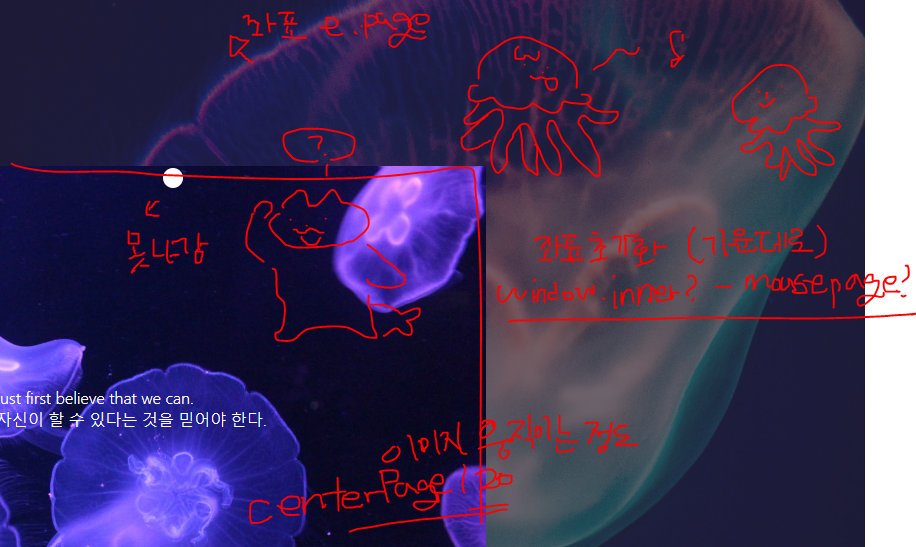
728x90
'Effect' 카테고리의 다른 글
| Mouse Effect 05 (6) | 2022.09.28 |
|---|---|
| search Effect 04 (8) | 2022.09.28 |
| Mouse Effect 03 (3) | 2022.09.22 |
| Parallax Effect05 (5) | 2022.09.20 |
| Parallax Effect04 (9) | 2022.09.19 |










댓글